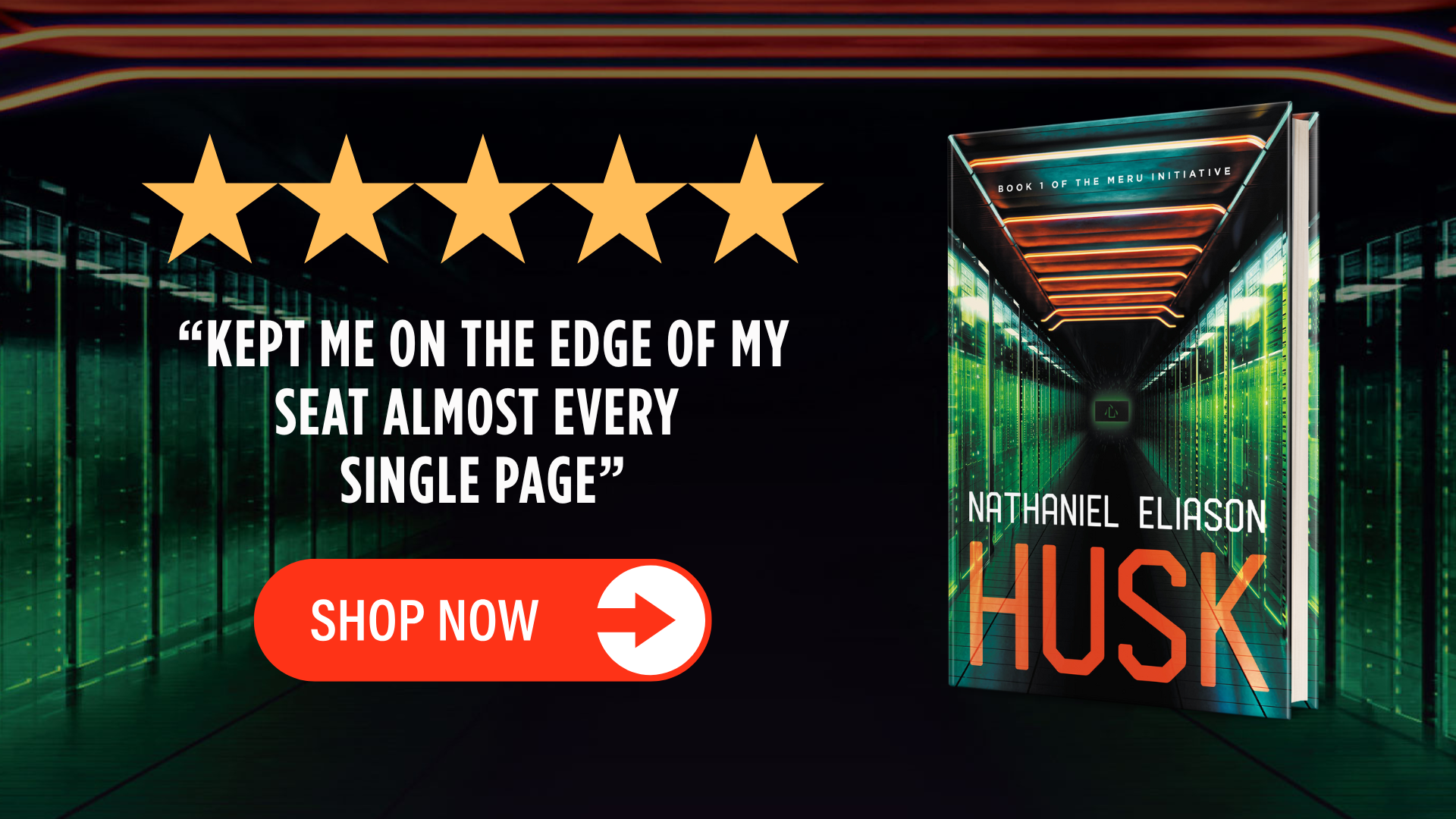How to Make Podcast Listening Productive with Audio Highlighting
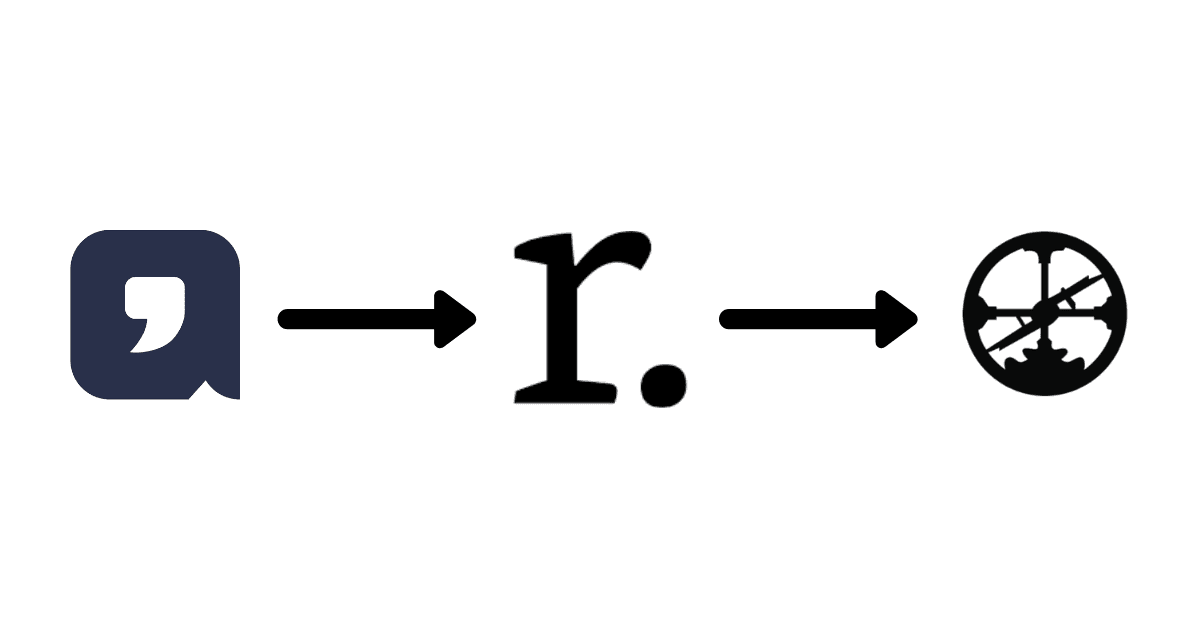
If you prefer, you can also watch this article on YouTube.
Whenever I read a book or article, I always take some highlights of the important points I want to remember or refer back to later.
Between different books and articles, I have some 1,000+ notes I can refer back to across every topic I'm interested in whenever I need to look up something I read in the past. My book notes also make up a sizable portion of this website.
I've always loved listening to podcasts, but have been frustrated by their lack of usefulness compared to books and articles. If I read a great article, I can easily highlight the parts I want to remember and then refer back to those notes in my Roam database.
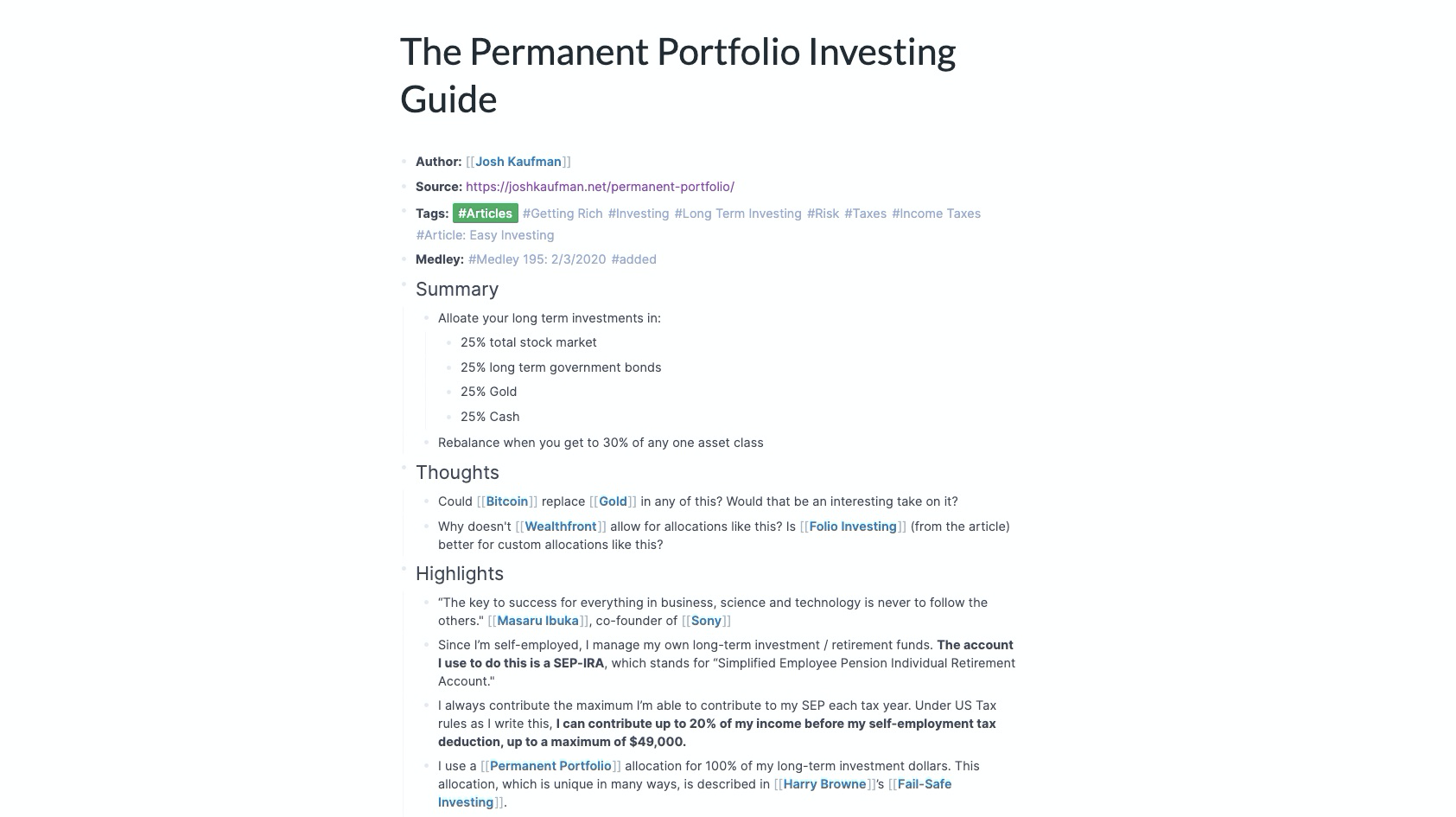
But what if I'm listening to a great podcast while out on a run or grocery shopping? It's extremely awkward to stop what I'm doing, pull out my phone, and jot down the idea and timestamp, then have to remember to find that note later. And because I can't easily take audio notes, I've been less inclined to treat podcasts as a learning experience and treat them instead like entertainment.
Airr has finally remedied this. Their podcast player can access all the same shows you'd get through iTunes or Overcast, but they've added an annotation layer on top.
As you listen to a podcast, you can click the quotation mark button, or triple-tap on your bluetooth headphones, and the last 45 seconds of audio automatically get saved to your Airr library:
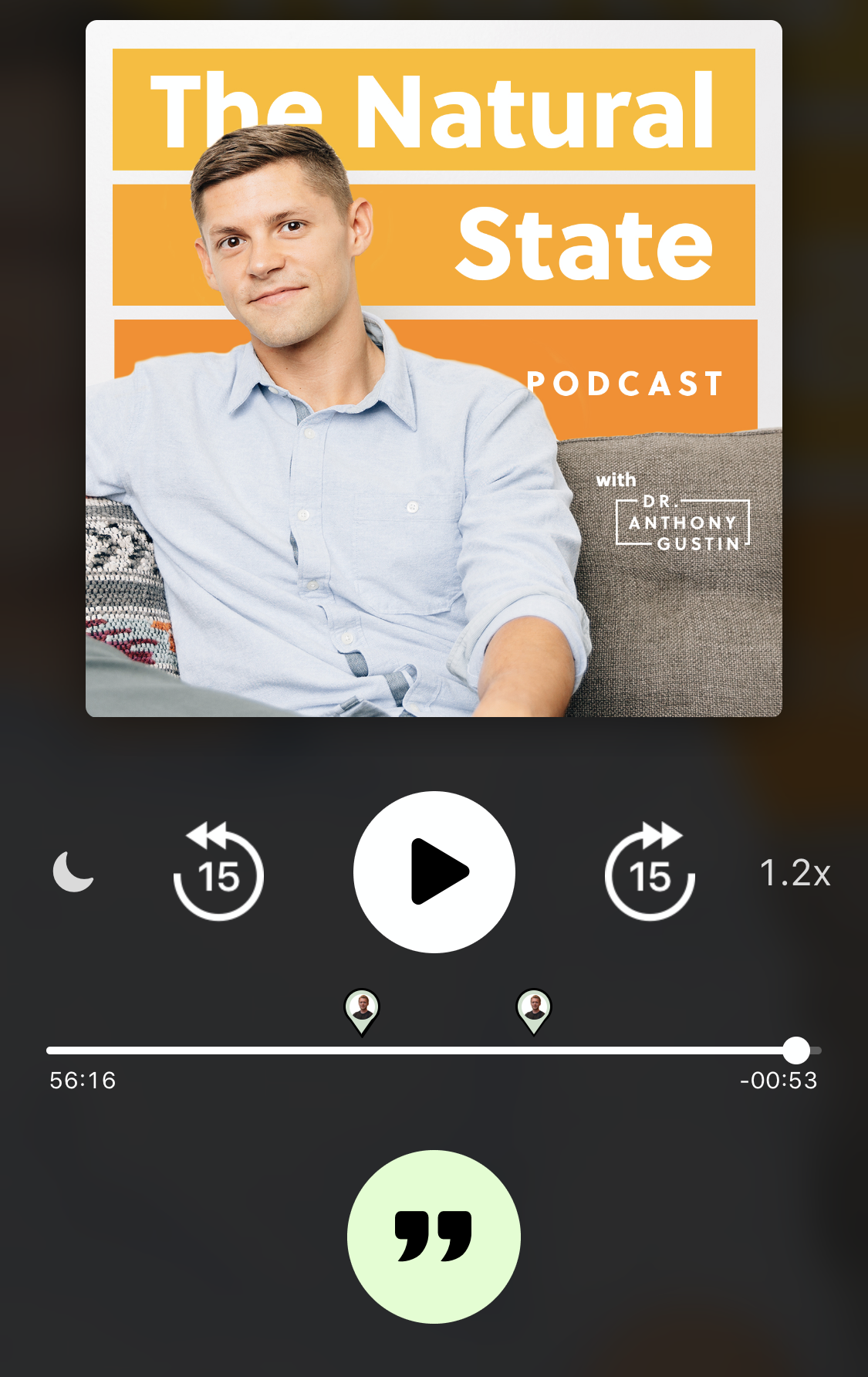
Then either right away or whenever you want to come back later, you can edit the length of the audio highlight to include the relevant sections and add a little description of why you saved it:
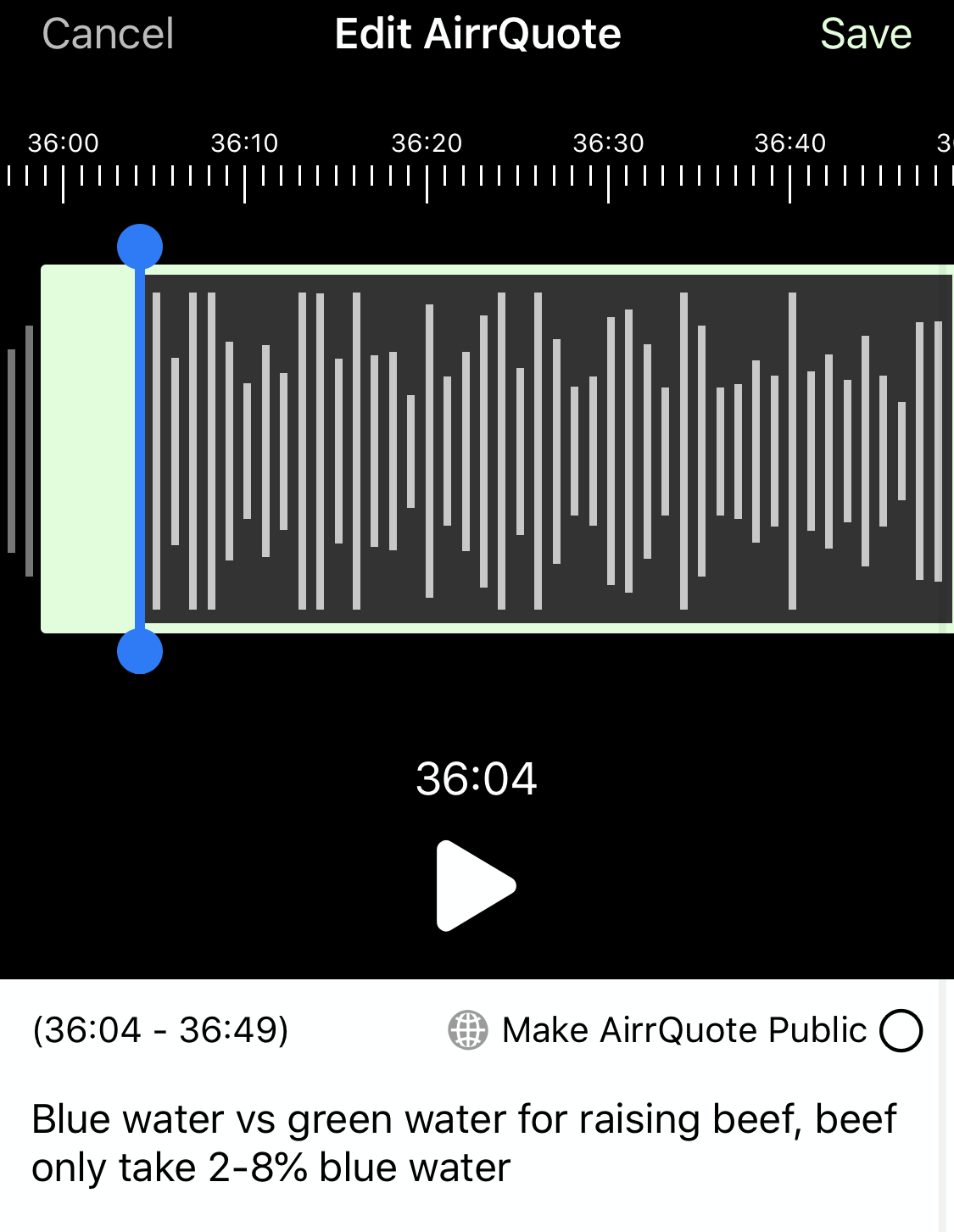
Finally, depending on the popularity of the podcast, they also have the transcript from the audio right below. So when you save it and want to come back to it later, you can see what the speakers were saying without having to re-listen to it:
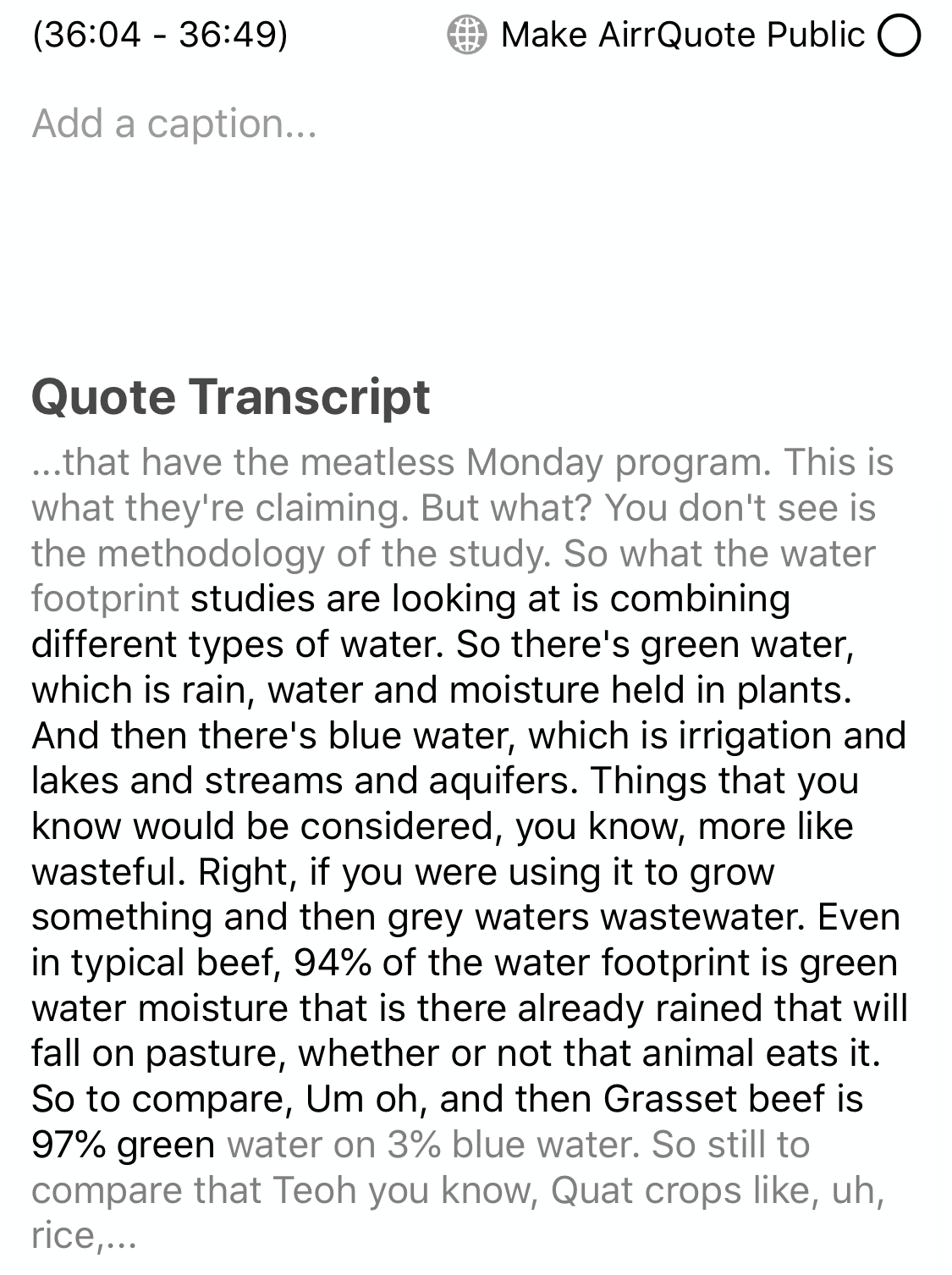
And if you want to share that audio excerpt with someone, you can send them a direct link to your highlight so they don't have to download the whole episode and scroll around trying to find what you referenced. Here's a link to that section I took screenshots of.
You can also see what other people are highlighting in Airr:
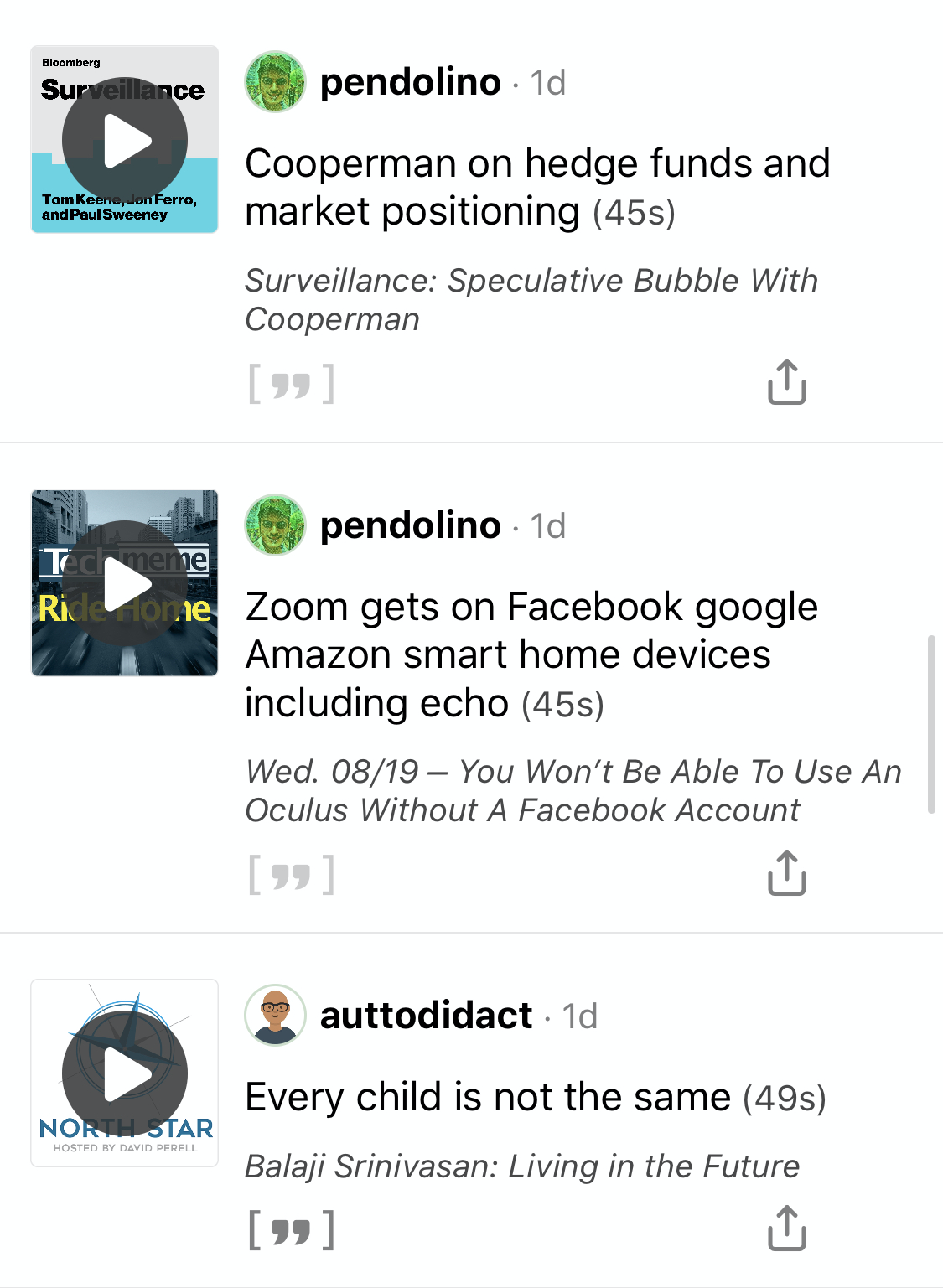
And as you listen to more podcasts and highlight them, you can review all your highlights in the app:
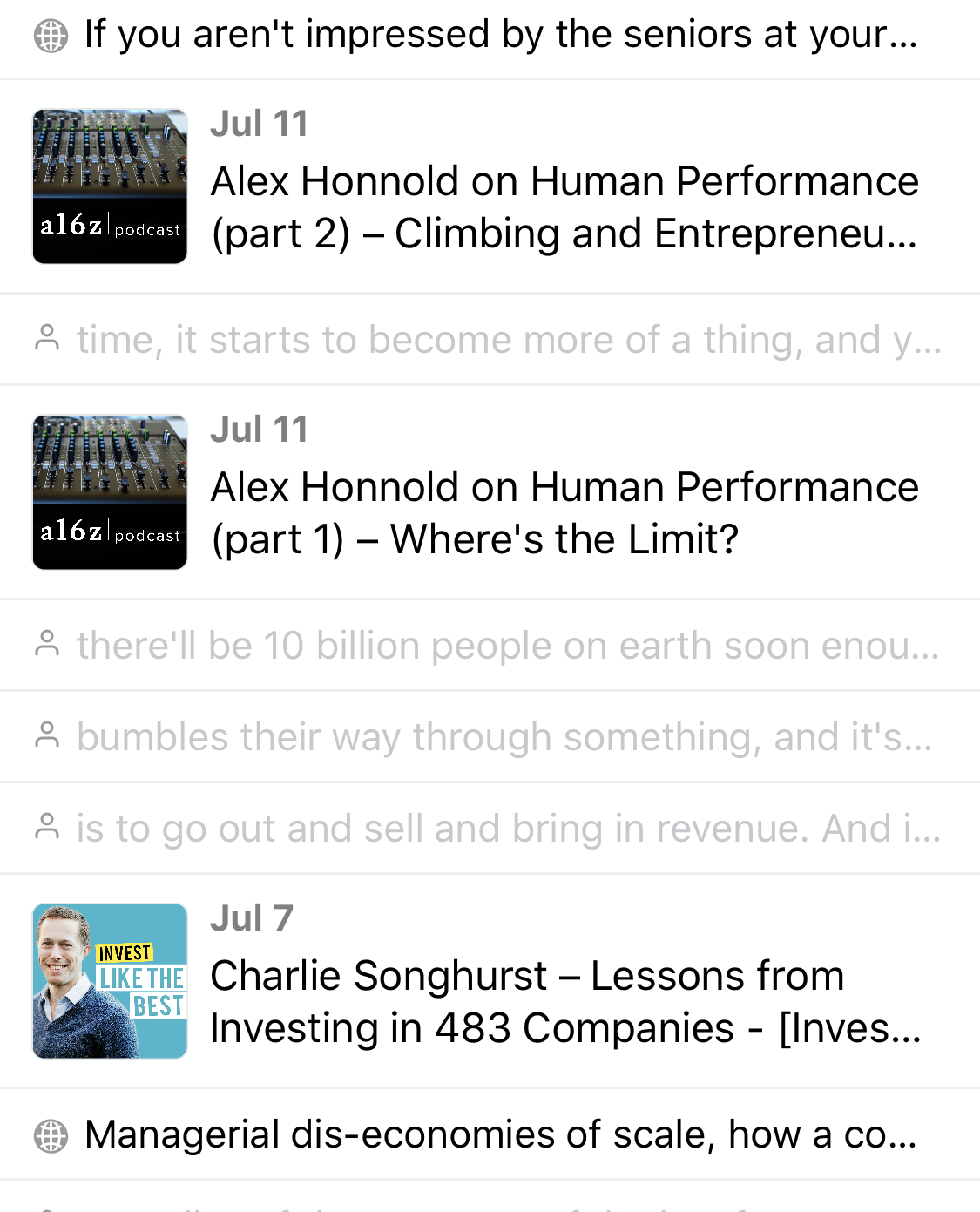
Making it Better with Readwise
On its own, Airr would be super cool. But, it's always better to have all your info in one place. Having to go into Airr every time you want to review your audio notes is kind of inconvenient, just as it'd be inconvenient to have to turn on your Kindle every time you want to find a book highlight.
Luckily Airr integrates with Readwise, which means Readwise can save all of your different audio highlights into your Readwise account, and then automatically export them into your Evernote, Notion, or Roam database. (At the time of writing the Roam integration is still secret, but you can use this link to access it.)
Once you have it set up, every audio highlight you take, including your notes and the transcript, is automatically sent into your Roam database so you can easily refer back to it later.
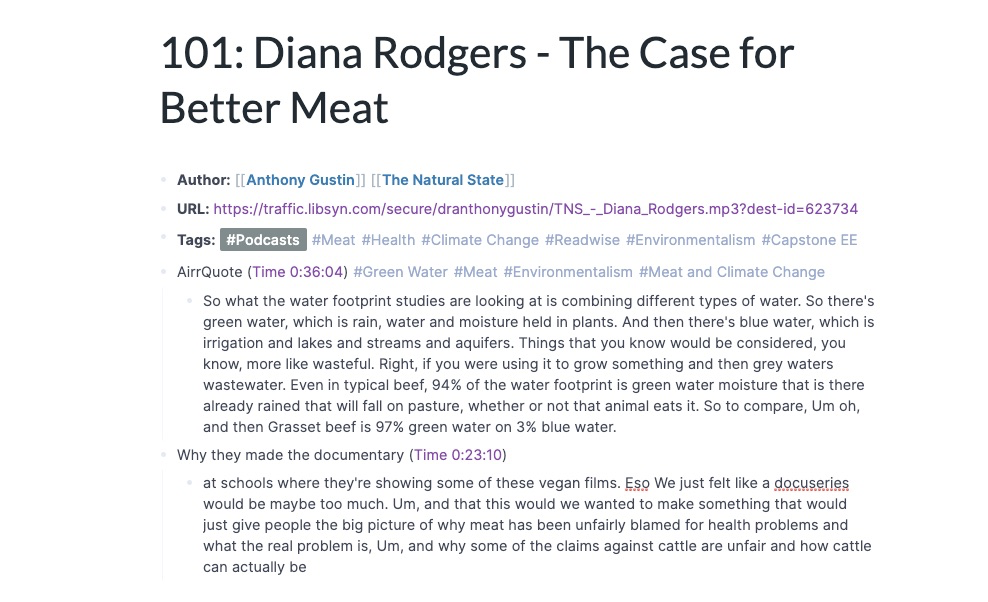
Since getting this set up, I've been able to shift my podcast consumption more towards learning, knowing that I'm in a much better position to retain the material I'm listening to. And I finally have a good system for referencing things I hear in podcasts, instead of trying to rely on faulty memory to hold on to it.
If you want to do it yourself, all you need to do is:
- Download Airr
- Sign up for Readwise
- Connect Airr to Readwise
- Connect Readwise to Roam
- Customize your Readwise metadata template (here's mine)
The whole thing should take you 5-10 minutes, and then you'll be able to start getting much more out of your podcast listening.
Also if you want to learn more about using more of what you read, hear, or learn, check out Effortless Output, which this article is based on a video from. One of the four sections focuses specifically on getting more out of everything you read, watch, and now, listen to!